If you’ve recently purchased a new pair of Apple AirPods, you may be wondering how to connect them to your Asus laptop. While the process is fairly simple, there are a few things you need to know..
In this article, we’ll walk you through everything you need to know about connecting your AirPods to an Asus laptop and how to reconnect them if they ever get disconnected.
How to Connect AirPods to Asus?
- Open the AirPods case and make sure that the AirPods are turned on.
- Press and hold the setup button on the back of the case for about five seconds or until you see the white flashing light.
- Click on the “Add Bluetooth or other device” button.
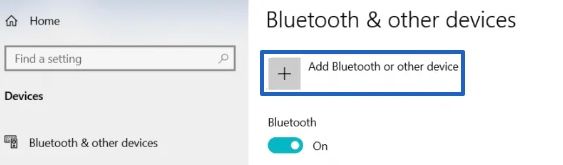
- Then select “AirPods” from the list of devices.
- When you see the word “Connected” next to your Asus laptop, you’re all set!
Troubleshooting Tips
If you’re having trouble connecting your AirPods to your Asus laptop, here are some troubleshooting tips:
- Make sure that your AirPods are charged. If they’re not, connect them to the charging case and then try again.
- Make sure that your Asus laptop is within range of your AirPods.
- Restart your Asus laptop and your AirPods. To restart your AirPods, press and hold the setup button for about 15 seconds.
- Update the firmware on your AirPods. To do this, connect your AirPods to your iPhone and then go to the “Settings” app. Tap “General” and then “About”, tap “Download and Install” if there is an update available.
Frequently Asked Questions
How to Reconnect AirPods to Asus?
After successfully connecting your AirPods to your Asus laptop, they should automatically reconnect every time you open the lid of the case. If for some reason they don’t, follow steps 1 to 3 again, then just select “AirPods” from the list of devices and they should connect automatically.
If they don’t connect automatically, try restarting your Asus laptop and then trying to connect again.
Will my AirPods work with an Asus laptop that doesn’t have Bluetooth?
No, you need Bluetooth in order to connect wirelessly. However, you could always use a wired connection with an adapter.
How can I tell if my AirPods are connected to my Asus laptop?
Once you’ve successfully connected your AirPods to your Asus laptop, you should see the word “Connected” next to the device in your Bluetooth settings.

