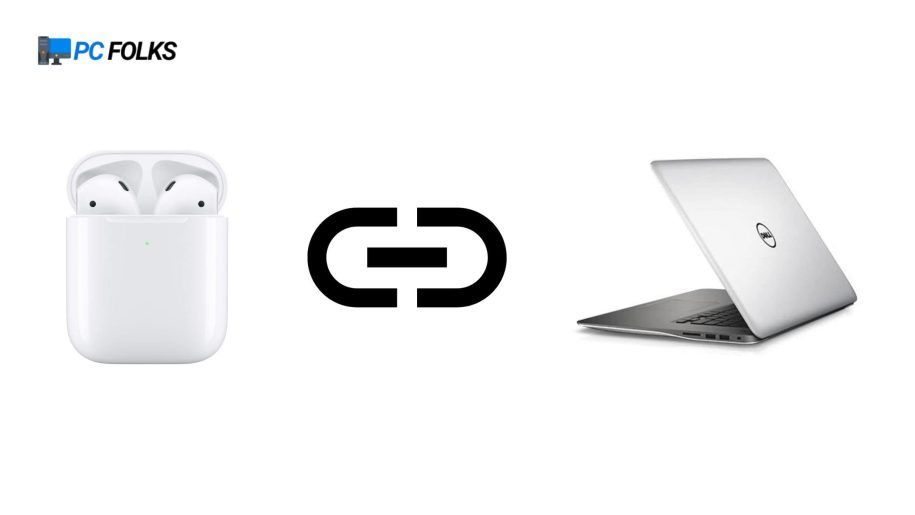Do you have a Dell laptop and Apple AirPods? If you do, you might be wondering how you can connect the two together.
Fortunately, it’s easy to connect AirPods to a Dell laptop. In this article, we’ll show you how and we also included some helpful troubleshooting tips. In addition, we included a FAQ section that will answer some of the most commonly asked questions about connecting AirPods to a Dell computer.
Steps to Connect AirPods To Dell Laptop
- Open the lid of your Dell laptop and make sure that it’s turned on.
- On your AirPods, open the lid and press and hold the setup button on the back of the case.
- While holding the setup button, open the Bluetooth settings on your Dell laptop.
- In the Bluetooth settings, make sure that Bluetooth is turned on and then click “Add Device”.
- Your AirPods will show up in the list of available devices. Click on them to connect.
And that’s it! You’ve successfully sync AirPods to Dell laptop.
How to Link AirPods to Dell Laptop – Troubleshooting Tips
If you’re having trouble connecting your AirPods to your Dell laptop, here are some troubleshooting tips:
- Make sure that your AirPods are charged. If they’re not, connect them to the charging case and then try again.
- Make sure that your Dell laptop is within range of your AirPods. If it’s not, move closer to your AirPods and try again.
- Restart your Dell laptop and your AirPods. To restart your AirPods, press and hold the setup button for about 15 seconds.
- Update the firmware on your AirPods. To do this, connect your AirPods to your iPhone and then go to the “Settings” app. Tap “General” and then “About”, tap “Download and Install” if there is an update available.
And that’s it! Those are some troubleshooting tips that should help you connect your AirPods to your Dell laptop.
Still have questions? Check out our FAQ section below.
Frequently Asked Questions
Is it possible to use AirPods with a Dell laptop?
Yes, you can use your AirPods with a Dell laptop. All you need to do is connect the two together using Bluetooth.
Why did my AirPods fail to connect to Dell laptop?
There could be a few reasons why your AirPods won’t connect to your Dell laptop. Check to make sure that the AirPods are charged and within range of your laptop. You should also restart your laptop and your AirPods and make sure that the firmware on your AirPods is up-to-date.
Can I use my AirPods with more than one Dell laptop?
Yes, you can use your AirPods with more than one Dell laptop. To do this, you will need to connect your AirPods to each laptop separately using Bluetooth.
Can I use my AirPods with a Dell desktop computer?
Yes, you can use your AirPods with a Dell desktop computer. All you need to do is connect the two together using Bluetooth.
How do I connect my AirPods to my Dell laptop Windows 10?
You can connect your AirPods to a Windows 10 computer by putting them in the case, opening it, and pressing and holding the button until the light starts flashing. Then, go to Start > Settings > Devices > Bluetooth & other devices and click Add Bluetooth or other devices.
Why won’t my AirPods go into pairing mode?
If you’re experiencing difficulties with your AirPods, try resetting them. First, charge your AirPods in the charging case and close the lid. Leave them for 30 seconds before opening the case again. Then, go to Settings > Bluetooth on your Apple device and press the I button next to where it says “AirPods.”